Measuring expo performance

Expo is U-Boot’s menu- and GUI-layout system. It provides a set of objects like text, images and menu items. Expo allows these objects to be positioned on the display. Most importantly it can render the objects onto the display.
Input delays
The typical loop polls the expo for input (keyboard or mouse), does any required updates and then renders the expo on the display. This works fine, but is it efficient?
Recent work to add mouse support to expo exposed some shortcomings in the polling process. For example, keyboard input was waiting for up to 100ms for a key to be pressed in the EFI app. The original goal of this delay was to allow for escape sequences (such as are used by arrow keys, for example) to be fully captured in a single poll. But it slows the process down considerably.
This problem was fixed by commit a5c5b3b2fb6 (“expo: Speed up polling the keyboard”).
When to sync?
Another problem that came up was that the video system has its own idea of when to ‘sync’ the display. On most hardware this is a manual process. For sandbox, it involves drawing the contents on the U-Boot framebuffer on the SDL surface / display. On x86 devices it involves updating the framebuffer copy, used to improve performance with write-combining memory. On ARM devices it involves flushing the cache. Once these operations are completed, the changes become visible for the user.
In most cases syncing happens based on a a timer, e.g. a few times a second. In normal use this is fine since we don’t want to waste time updating the display when nothing has changed. A sync is also performed when U-Boot is idle, but in a tight polling loop it may never actually become idle.
In reality, expo should know whether anything has changed and some recent work has started the process of implementing that, making use of the video-damage work. In any case, when a mouse is present, expo wants to be as responsive as possible, so the mouse moves smoothly, rather than jerking from place to place 5 times a second.
Expo mode and manual sync
To resolve this a recent series in Concept adds support for an ‘expo mode’, where expo is in charge of syncing. It allows expo to initiate a video sync when it decides it wants to. The video sync is then done completely under expo control and the timer is not used.
Checking the frame rate
As it turns out, these changes exposed various problems with expo. To help with this a new ‘expo test’ mode was added in another series. This shows the frame rate and other useful information on the top right of the display, like this:
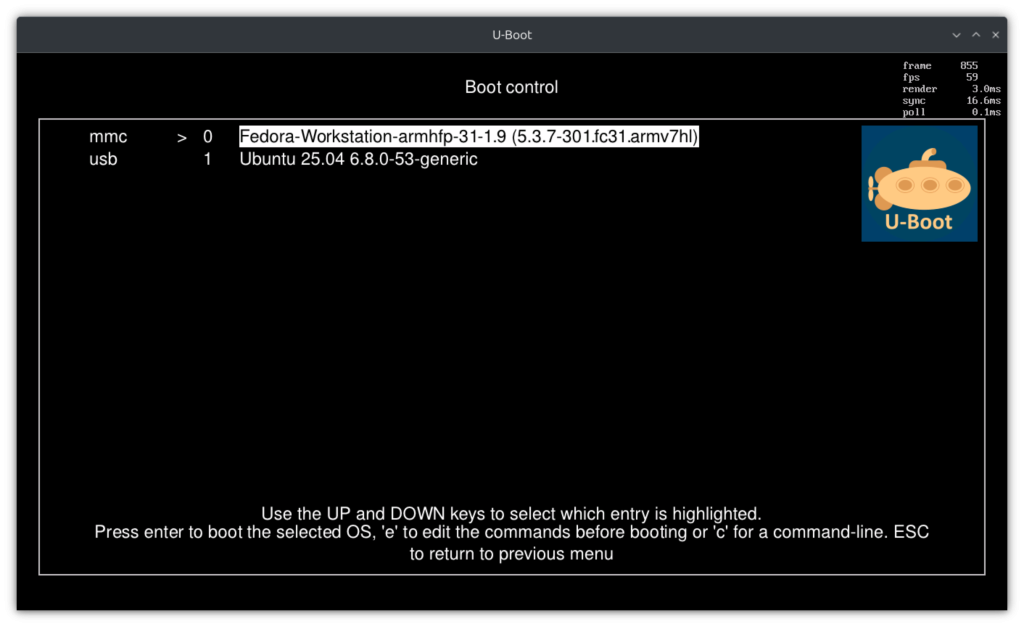
To enable it set the expotest environment variable to 1. From then on, your expo will show this information on the top right:
- Frame number
- Frames per second (rolling average over 5 seconds)
- Render time in milliseconds
- Sync time (i.e. display update)
- Poll time (i.e. capturing keyboard and mouse input)
The information should help you track down any slow-downs in your drivers and expo itself!